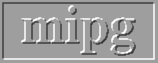2. Load the system files onto the 3DVIEWNIX directory.
2.1. If you received a tape, the system files would be on a "tar" file at
the beginning of the tape. Use the "tar" Unix command to extract the
system files to the 3DVIEWNIX system directory.
2.2. If you received 3.5" Sun formatted diskettes, each of these disks
contains one tar file. Use the "tar" Unix command to extract all
files from each of the system disks to the 3DVIEWNIX system directory.
2.3. If you received a 3.5" DOS formatted diskettes you would have to
use the "cp" Unix command or some disk reading utility to copy over the
files from all system disks to the 3DVIEWNIX system directory.
2.4. If you receive the data over the network (using ftp) two directories
would be created in the specified directory. One would be called SYSTEM
and the other would be called DATA. You should copy the files in the SYSTEM
directory to the 3DVIEWNIX system directory. Once the files are loaded,
you should see the following files in your 3DVIEWNIX system directory:
(a) makefile
(b) install
(c) A set of files that begin with "view" followed by 3 digits.
3. Before starting the installation procedure you should edit
the "makefile" in the 3DVIEWNIX system directory to make sure that the
include paths and library paths for compilation (especially X11 include
and library) are setup properly. We recommend that you change the values
of only the following variables in the makefile: CC, X11LIBDIR,
X11INCLUDEDIR, CFLAGS. Improperly set values or major changes to this
makefile may cause the installation to fail.
The default for the X11LIBDIR and X11INCLUDEDIR variables is empty. This
should cause the compiler to use the default paths. Default for CC is
"cc" and CFLAGS contains the optimization option "-O".
We strongly recommend that you use dynamically linked 3DVIEWNIX libraries
if your system supports it. We cannot provide a general solution that
would work on all systems but we have included the support for dynamic
libraries for the Sun workstations. To install the system with dynamic
libraries on Sun workstations, change the variable VIEWNIXLIB in the main
makefile. That line should now show
VIEWNIXLIB = $(VIEWNIX_ENV)/LIBRARY/lib3dviewnix.so.1.0This change would reduce the total size of the BIN directory by almost two thirds.
4. You should now be ready to run the "install" script on the main 3DVIEWNIX directory. As certain installation procedures make use of the current directory, make sure you "cd" to the 3DVIEWNIX system directory before running the installation procedure.
Do not be alarmed if you see a few error messages and the installation continues. The installation program is written to work in many environments and uses commands that are required in some and not available in others; if a command is not available, you may see a fatal error that is ignored. Also some compilers give many warnings and still compile successfully.
The Installation follows the following steps.
5. Should the installation fail, you may want to edit the makefile based
upon the error message you see. You may require some Unix, C and system
administration knowledge to do so.
1. Create a directory for the data. At run time the data will need to
be available in the user's current directory. You can either install the data
in the users' directory or have the users link the data files to their
directory after installation. Note that a user must have write permission in
the current directory to run 3DVIEWNIX,and only one session of 3DVIEWNIX can
be run in a directory at one time.
2. Load the data files onto this directory. There are three independent
sets of data. You can extract any combination of them.
(a) instdata
The sets "x","y","z" contain the three independent sets of data. The
contents and size of each of these sets are described in their
respective readme files.
3. Now you can install the data according to the space that you have.
To install all data sets, run the "instdata" script. This would extract all
data into the current directory.
If you want to install only one set, specify the sets you would like to
install as arguments to instdata". For example,
In order to run 3DVIEWNIX you must "cd" to the directory where the data
files are, or create links of the data files to your working directory.
You must have write permission in the directory, and there must be no
3DVIEWNIX session in progress in that directory.
There are two ways to start 3DVIEWNIX.
1. The "viewnix" script can be run with the following options:
2. Alternatively the user can set environment and path and then run
3DVIEWNIX with the above options. A typical example is shown below :
If the user's Unix shell is /bin/csh or /bin/tcsh:
ACRNEMA_V1.0.STD
An account on each of the machines.
(This can be accommodated by running a Network Information Service
server or by asking each 3DVIEWNIX user to have a .rhosts file which
would give access to the machines on which 3DVIEWNIX is running.)
They can access the device on these hosts.
They should be able to run the "dd" and "mt" unix commands
on the host machine.
The format of the TAPE_PATH_NAME file is as follows.
Note: you do not have to execute any of the following. The script would
do it for you.
Concatenates all files which begin with "view" followed by 3 digits
and creates a new file called view_2.2 Installing 3DVIEWNIX Data Files
Note: These files are not necessary for using 3DVIEWNIX. They are
provided for you to test 3DVIEWNIX after installation and for purposes of
familiarization with the 3DVIEWNIX system. To feed your own data into
3DVIEWNIX, refer to the sections on PORT-DATA. Installing data files consists
of the following steps.
2.1. If you received a tape, the data files would be on the second,
third, and fourth "tar" files of the tape. Use the "tar" Unix command to
extract the data files to the data directory.
2.2. If you received 3.5" Sun formatted diskettes, each of these
disks contains one "tar" file. Use the "tar" Unix command to extract the
files from each of the data disks to the data directory.
2.3. If you received 3.5" DOS formatted diskettes, you will have to
use the "cp" Unix command or some disk reading utility to copy over the files
on the data disks to the data directory.
2.4. If you receive the data over the network (using ftp) two directories
would be created in the specified directory. One would be called SYSTEM
and the other would be called DATA. You should copy the files in the DATA
directory to the data directory.
Once the files are loaded you should see the following files in your
data directory.
(b) A set of files that begin with either "data_x", "data_y" or "data_z"
followed by 2 digits.
(c) "readme.x", "readme.y", or "readme.z".
instdata x z
would install the data sets x and z.
2.3 Running 3DVIEWNIX
Note: You should have an X-Window server with a minimum visual
class of 8-bit GrayScale. Otherwise 3DVIEWNIX will not be able
to display any windows and images. You may run into problems if you have
a .profile file that resets the PATH variable. (3DVIEWNIX uses the
system command to start up new shells and the 3DVIEWNIX path should be
visible to the new shell.)
%
3DVIEWNIX supports GrayScale, PseudoColor and DirectColor visual classes.
If no visual class is specified in the arguments, then the default for the
specified server is used. On most machines this is the 8-bit PseudoColor
visual class. Please remember that the machine on which 3DVIEWNIX runs must
also be X-Windows and must give access permission to the host. This can be
easily done by using the "xhost +" command.
Sometimes when you try running 3DVIEWNIX you might get a message like:
The current 3DVIEWNIX user is mary. Try later on.
This indicates that someone else is trying to access 3DVIEWNIX from
the same directory as you are. This is not allowed and this is
prevented by creating the file "3DVIEWNIX_RUN". In the unlikely event
that the program "3DVIEWNIX" crashes, "3DVIEWNIX_RUN" may not be
automatically removed. Please remove this file to restart after a crash.
% setenv VIEWNIX_ENV
If the user's Unix shell is /bin/sh, /bin/ksh, or /bin/bash:
$VIEWNIX_ENV=
LD_LIBRARY_PATH applies only if the dynamic library is used.
2.4 3DVIEWNIX Parameters
Under the 3DVIEWNIX directory there is a sub-directory called FILES
which contains the following files:
SCENE_V1.0.SPC
STRUCTURE_V1.0.SPC
DISPLAY_V1.0.SPC
3DVIEWNIX.ERR
DEFAULT
ERROR_CODES
FONTNAME
HELPFILE
SIMPLE_MENU
MENU_TREE
TAPE_PATH_NAME
Of these files the installation manager should modify FONTNAME and
TAPE_PATH_NAME to customize it for a particular server.
FONTNAME:
This ascii file lists the fonts that are used by 3DVIEWNIX.
The fonts are listed for each window of the 3DVIEWNIX system in the
following
order:
IMAGE_WINDOW_FONT
DIALOG_WINDOW_FONT
MOUSE_WINDOW_FONT
TITLE_WINDOW_FONT
This file can be used (and modified) to customize the
fonts for a particular server.
The systems administrator has to make sure that the fonts
used here are available on the server. Should the font
specified be unavailable or should the specified fonts be
inconsistent with the 3DVIEWNIX minimum requirements,
3DVIEWNIX first tries to use a fixed size font for all
windows. If that fails, it tries to use the variable size font. If that
fails, it uses 6X10 font for all windows. If that also fails,
then 3DVIEWNIX cannot run on that server.
TAPE_PATH_NAME:
This is an ascii file that contains a list of hosts and the device
names on these machines that are accessible to the 3DVIEWNIX users.
This requires that all users have the following:
They can access their account remotely without giving a password.
The format in which some scanners output the data is not a standard
ascii format. If so mt fails when you try to skip files with some data
formats. Thus 3DVIEWNIX has its own command to do this. This program is
called mtfsf.c and is available in PROCESS/PORT_DATA/SIGNA in the main
3DVIEWNIX directory. This file should be copied over to each of the host
machines specified in the TAPE_PATH_NAME file and should be compiled as
follows.
% cc mtfsf.c -o mtfsf
It is also important that all 3DVIEWNIX users who plan to use the tape
drive have this executable in their path on all host machines.
machine_name1 device1 mt_option tape_size
machine_name2 device2 mt_option tape_size
: :
where machine_name indicates the name of the machine the tape drive is
mounted on; device indicates the name of the tape drive which does not
rewind the tape automatically ( i.e., /dev/nrst1); mt_option indicates
the option to be used by the "mt" command to specify the tape device;
tape_size indicates what kind of tape device (e.g., 1/4inch, 1/2inch, 8mm)
it is.
 User Manual
User Manual
 Library Ref. Manual
Library Ref. Manual
 Tutorial
Tutorial